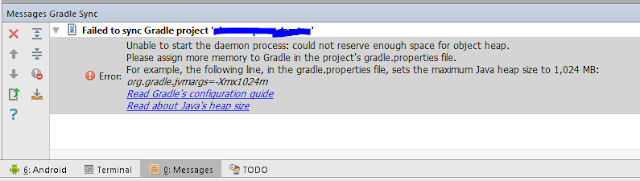Hello guys!!
You may face this sync Gradle project when upgrade the Android Studio or low heap size like this
So here is the solution for it.
You may face this sync Gradle project when upgrade the Android Studio or low heap size like this
So here is the solution for it.
For Android Studio 1.3 : (Method 1)
Step 1 : Open gradle.properties file in your Android Studio project.
Step 2 : Add this line at the end of the file
org.gradle.jvmargs=-XX:MaxHeapSize\=256m -Xmx256m Above methods seems to work but if in case it won't then do this (Method 2)
Step 1 : Start Android studio and close any open project (File > Close Project).
Step 2 : On Welcome window, Go to Configure > Settings.
Step 3 : Go to Build, Execution, Deployment > Compiler
Step 4 : Change Build process heap size (Mbytes) to 1024 and Additional build process to VM Options to -Xmx512m.
Step 5 : Close or Restart Android Studio.
Step 1 : Open gradle.properties file in your Android Studio project.
Step 2 : Add this line at the end of the file
org.gradle.jvmargs=-XX:MaxHeapSize\=256m -Xmx256m Above methods seems to work but if in case it won't then do this (Method 2)
Step 1 : Start Android studio and close any open project (File > Close Project).
Step 2 : On Welcome window, Go to Configure > Settings.
Step 3 : Go to Build, Execution, Deployment > Compiler
Step 4 : Change Build process heap size (Mbytes) to 1024 and Additional build process to VM Options to -Xmx512m.
Step 5 : Close or Restart Android Studio.